HPCLJCP1510Repair: Unterschied zwischen den Versionen
K (Omicron verschob die Seite HPCP1250Repair nach HPCLJCP1510Repair: Modellnummer 1250 existiert nicht.) |
|||
| Zeile 1: | Zeile 1: | ||
{{Infobox Projekt | {{Infobox Projekt | ||
| − | |name = | + | |name = HP CP1515n Color Calibration |
|kategorie = Sonstiges | |kategorie = Sonstiges | ||
|status = in development | |status = in development | ||
|autor = [[Benutzer:omicron|omicron]] | |autor = [[Benutzer:omicron|omicron]] | ||
| − | |beschreibung = | + | |beschreibung = Fix Color Calibration of HP CP 1515n Printer |
|image = Logo-LaserJet-Calibration-Fix.jpg | |image = Logo-LaserJet-Calibration-Fix.jpg | ||
|imagesize = 280 | |imagesize = 280 | ||
| − | |version = 1. | + | |version = 1.0 |
}} | }} | ||
[[Category:Sonstiges]] | [[Category:Sonstiges]] | ||
| Zeile 21: | Zeile 21: | ||
* All attempts to fix the problem otherwise have failed: | * All attempts to fix the problem otherwise have failed: | ||
** Update to latest firmware | ** Update to latest firmware | ||
| − | ** Repeated calibration | + | ** Repeated calibration (> 3 times) |
** NVRAM reset | ** NVRAM reset | ||
** Reset to Factory defaults from menu | ** Reset to Factory defaults from menu | ||
| Zeile 44: | Zeile 44: | ||
* Start a color calibration | * Start a color calibration | ||
* Print diagnostics page and compare with diagnostics page before the fix | * Print diagnostics page and compare with diagnostics page before the fix | ||
| − | * | + | * Done (or further experiments needed - see notes) |
==Notes== | ==Notes== | ||
Version vom 26. Juli 2015, 00:09 Uhr
| HP CP1515n Color Calibration Status: unbekannt | |
|---|---|
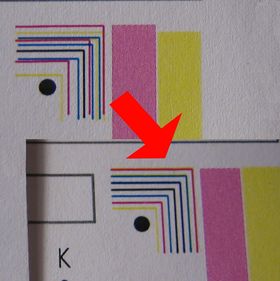
| |
| Beschreibung | Fix Color Calibration of HP CP 1515n Printer |
| Autor: | omicron |
| Version | 1.0 |
| PayPal | |
Objective
The objective of this project is to fix a HP LaserJet CP 1510 Series printer having color calibration issues.
Short version
Problem
- Color calibration of a HP Color LaserJet 1510 Series Printer (e.g. CP 1515n) is not working correctly (see top left part of image)
- All attempts to fix the problem otherwise have failed:
- Update to latest firmware
- Repeated calibration (> 3 times)
- NVRAM reset
- Reset to Factory defaults from menu
- The following other attempts were not done:
- Replace the ITB assembly (cost reasons)
- Buy set of original HP toner (cost reasons)
Solution
- Print diagnostics page using the printer menu (for later comparison).
- Get the service manual (Google for "HP Color Laserjet CP1215 CP1515 CP1518 Service Manual")
- Follow the instructions for removing the Intermediate Transfer Belt (ITB)
- Turn the ITB assembly upside down
- Find the two small PCBs where the wires end
- Take a photo of the positions of all 3 trimmer (labelled VR1, VR1 and VR2 on the two PCBs)
- Find the trimmer labelled VR1 on the right of the two PCBs (the board with 2 trimmers on it). Example:
- Turn VR1 clockwise about 90 degrees (other angles could work, too: Try it out!). Example:
- Follow the instructions of the service manual for re-installing the ITB assembly
- Connect printer to power
- Start a color calibration
- Print diagnostics page and compare with diagnostics page before the fix
- Done (or further experiments needed - see notes)
Notes
- This fix will certainly break warranty. Hence, only do it with printers being out of warranty!
- The fix proved to work for a single CP1515n printer. It may have to be modified for other instances.
- If changing VR1 on right PCB does not solve the problem, try the other trimmers (But always remember the original state!)
- When testing the effect of changing the trimmer, you only need to reassemble the following components
- The ITB itself
- The print-cartridge drawer stop
- The Print-cartridge drawer
- But (as always) be careful not to touch any live parts when the printer is connected to power!
Long Version
This will (or may) be writen as soon as the author finds time and motivation...


